HOW TO CLAIM YOUR DESIGN CHALLENGE PRIZES NOW UNTIL SEPT 17TH.
1. Login to your profile
2. Click on the prize claim button
3. You will be taken through the prize claim process
4. You will be able to review your selection on your dashboard (if you have submitted the link will now say "View Your Prize or Edit" and you can edit up until the 17th of September.
5. If are on a mobile device, and having issues, make sure your browser is updated to the current version. Send us the type of device and version and we will troubleshoot. If you have access to a desktop, you may claim your prize there.
6. We will ship prizes after the prize form closes on the 17th- give us a week after that as there are over 200 prizes. If you won a gift box, sprayer or staging prize, it will ship separately from the product.
7. U.S. prizes will be shipped to the address you provide. European winners will be shipped from our U.K. distributor and may be subject to delays due to slower shipping via over-sea containers. PLEASE POST A SELFIE ON FACEBOOK WHEN YOU RECEIVE YOUR PRIZE!
What Is the Design Challenge Schedule?
- ENTRIES can be submitted starting July 18 at 6:30 P.M. CST through August 7, midnight CST.
- VOTING for the popular vote and judging in the merit categories: Starts August 17 at noon CST and ends August 24 at midnight CST.
- WINNERS will be announced August 31st.
- CLAIM PRIZES September 7-17, but no later than the 17th.
How Do I Vote In The "Chalk It Up Again" Category (Popular Vote)?
The popular vote is for the "Chalk Up Another One" category only. Voting begins on August 17 at noon CST and ends on August 24 at midnight CST. Winners will be announced on August 31st.
- Registration is required for new voters in order to protect the website from spam. Previous registrants can use their original email and password or request an email/password reset.
- You can also register using Facebook by clicking the Continue With Facebook button.
- Then Click on the "Vote Here" button at the top of the page. Browse the "Chalk Up Another One" entries and click the checkbox next to the piece that you want to vote for.
- Once you have selected your entry, you are done. Your vote has been auto-saved; no further action is needed.
- You can change your mind and revote until August 24 at midnight CST.
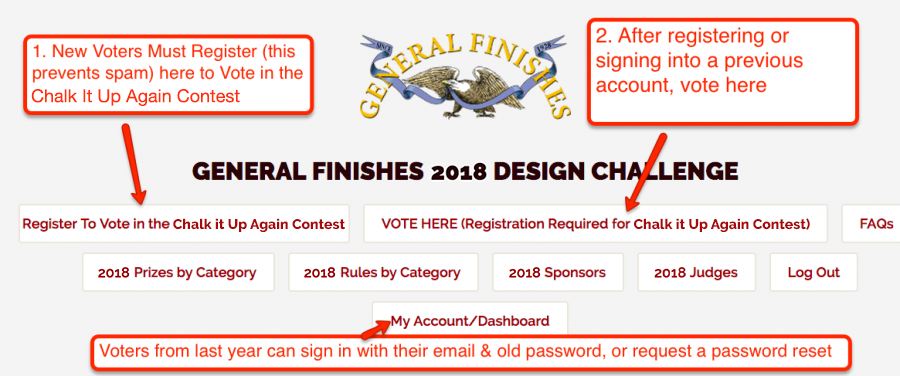
How Do I Enter the Design Challenge?
Contest entrants will be able to set up an account and submit entries on July 18 at approximately 6:30 PM CST through August 7, midnight CST. Click on the "Enter Contest/My Account" Button on the upper menu bar. You will be asked to set up an account with your email and password. Fill out your profile, describe your entry and upload your images. If you forget your password, you can reset your password at any time.
First-Time Entrants
First-time contest entrants will be able to set up an account and submit entries on July 18 starting 6:30 PM CST, through August 7, midnight CST. Click on the "Enter Contest/My Account" button on the upper menu bar. You will be asked to set up an account with your email and password. Fill out your profile, describe your entry and upload your images.
Returning Entrants
If you have entered the contest in previous years, click on the "Enter Contest/My Account" button on the upper menu bar. If you have forgotten your password, request a password reset to be sent to you via email.
Can I Vote for Myself in the Popular Vote Contest?
Yes. Just once, please. :)
Voting Instructions for Independent Judges
- Log in to your account using the "My Account/Dashboard" Button
- Click on "Vote Here (Registration Required.....)" button at the top of the contest page.
- Review the entries in each category you are voting on. If you are unable to immediately decide on which piece to vote for in each category (some categories have over 100 entries), you can pick your favorites and put them in a "holding pen" by adding a checkmark on each entry. (You may save several favorites, but your vote will not be counted until you narrow down your selections to ONE entry.)
- After making your selection(s), click on the "My Account/Dashboard" button. This takes you to your dashboard, where you can look at the favorites you've saved in your holding pen. If you have selected only one entry, you are done. Your vote has been auto-saved; no further action is needed.
- If you've selected several favorites to chose from, narrow them down by unchecking the entries you want to remove and clicking "Save Order." Once you have narrowed down to one entry, you are done. Your vote has been auto-saved; no further action is needed.
- You may continue to browse the entries and change your vote until the contest closes on August 24 at midnight CST.
Do I Have to Register to Vote in the Popular Vote Category?
- Registration is required for new voters to protect the website from spam. Previous registrants can use their original email and password or request an email/password reset. You can also register using Facebook by clicking the "Continue With Facebook" button.
I Changed My Mind. Can I Change My Vote?
You may continue to browse the entries and change your vote from August 17 at noon CST through the close of the Design Challenge on August 24, midnight CST. Winners will be announced on August 31st.
How Many Times Can I Vote?
Only one vote per person and per computer.
Can My Friends/Family Vote in the Popular Vote Contest Using My Computer?
Results will be filtered by login name and IP address, so please ask friends and family members to vote from their own computer.
When Is The Voting Deadline?
Voting begins August 17 at noon CST and is open through the close of the Design Challenge on August 24, midnight CST. Winners will be announced on August 31st.
May I Enter a Project Entered in Previous GF Design Challenges?
Nope, but it does not matter when you complete the piece. You could have finished it years ago and it is still a valid entry.
What are Some Tips for Photographing My Entry?
For helpful tips on how to photograph your entry, check out this illustration. The higher the quality of your photos, the more likely you are to win!

What Information Needs to be Included with My Submission?
Along with submitting at least one photo of your work, include a description of your finishing techniques and a list of all products used to complete the project, even those of other manufacturers. We will also need a contact email and shipping address in case you win!
How Do I Qualify to Enter the DIY Hobbyist Upcycled Furniture Category?
The DIY Hobbyist category is reserved for people with NO resale business. If you are selling anywhere, you must enter another category. This category was created as a safe place for hobbyists to enter and have a fair playing field. Resale entries will be asked to move or be removed.
Can I Submit Multiple Entries?
Yep! You can enter multiple unique projects but may not submit the same project in multiple categories. For example, you can submit four pieces of furniture in the Upcycling Creative category, but cannot submit any of those four in another category.
What are the Image Upload Requirements?
Accepted file types for photo submissions are: png, gif, jpg and jpeg. We recommend your photos be at least 1,000 pixels, but it is not required.
How Do I Share My Popular Vote Entry so Others Can Vote for Me?
- Find the entry you want to share on the See The Entries page
- Copy the URL of the page and paste it into your Facebook status box. Image doesn't pop up? No worries! Remove the URL and try pasting it back into the post. Facebook will then be able to properly link the image and you can share with everyone that gorgeous project you spent so much time on!
- OR -
- Use the Share widget in the upper right corner of the page. This will automatically create a post linking to the entry. Just be sure to be logged into Facebook so that it can link to your profile!
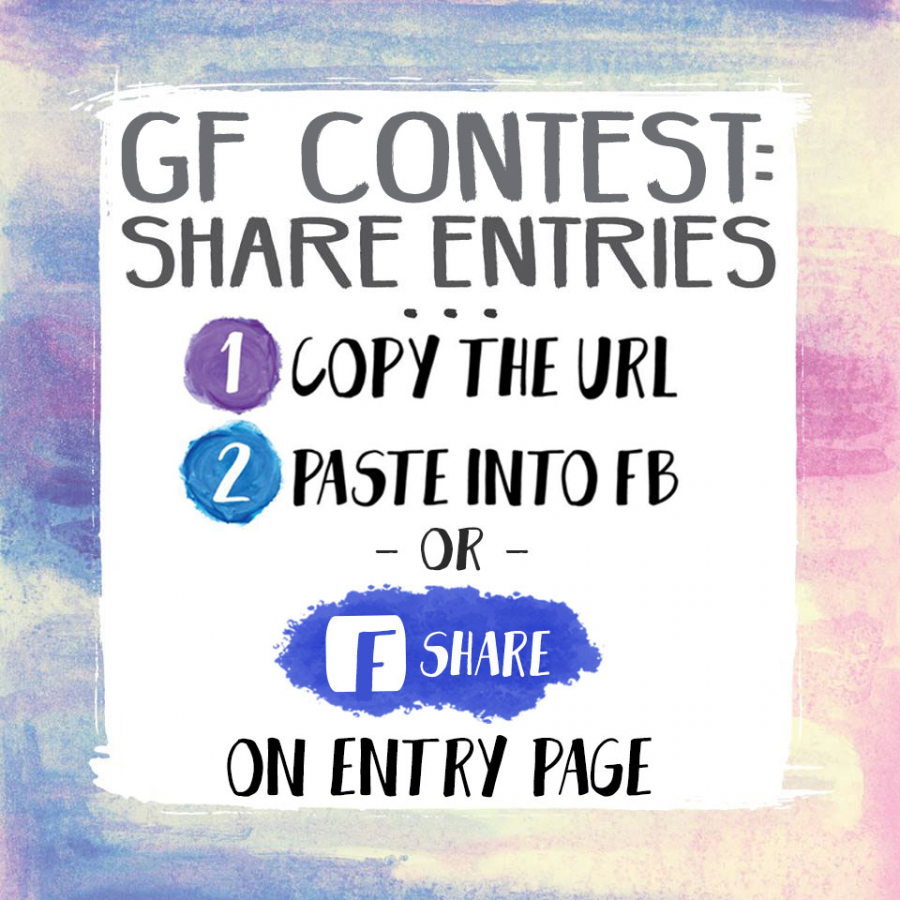
How Can I Check if My Contest Entry was Successfully Submitted?
There are two ways:
- Go to your profile and scroll down to the bottom of the page. There will be links to your entries.
- Go to the "See all Entries" button on the main menu. From there you can search for your entry by your name or your project name.
How Do I Edit My Profile?
Click on Edit My Profile.
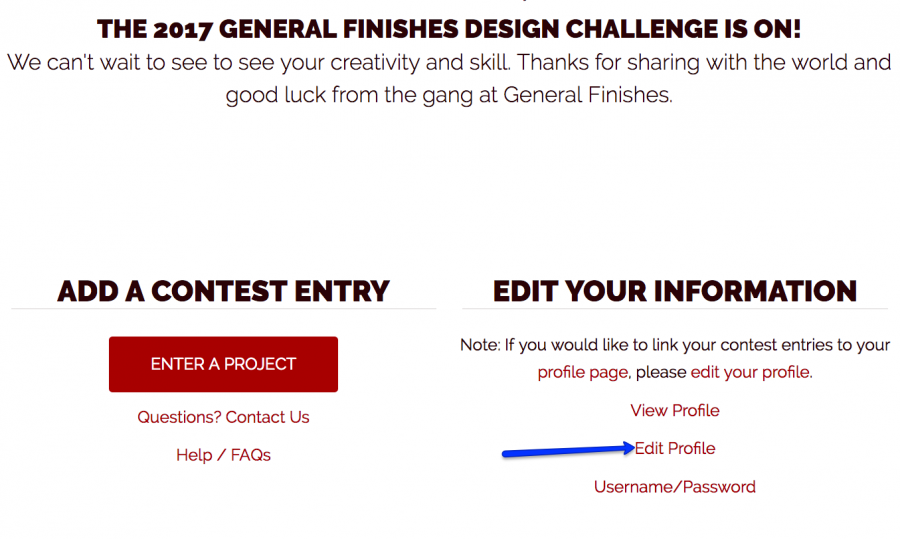
I Accidentally Uploaded an Entry Twice - How Do I Delete the Duplicate?
Just reach out to us using the contact form on your dashboard; we will remove the extra entry.
How Do I Edit an Entry that Has Already Been Submitted?
Just log into your account with your email and password, navigate to your entry and edit away. Click submit or save and you are done.
Must I Own the Piece I Am Entering?
No, you do not need to own the piece of work you are submitting to the contest. It can be a project for a customer, family or friends. But you must have finished piece yourself, and in the case of woodworking, wood turning and transformation projects, you must have created the piece.
What Category Does My Entry Fall Into?
Select the topic from our list of options that best represents your work. If you change your mind, you can log into your account and select another category.
How Are the Winners Selected?
All contests are judged independently by our stellar panel of judges except for the "Chalk Up Another One!" category, which will be determined by popular vote, giving contestants the opportunity to promote their business across their online channels.
Where can I Buy General Finishes Products?
Find your favorite GF products in the U.S. at Woodcraft, Rockler, Klingspor, Amazon, or in Canada at Wood Essence and Lee Valley. You can also purchase GF products from any of the 36 Illinois JC Licht locations or use your own zip code to find a retailer near you at http://bit.ly/WhereToBuyGFproducts.
Voting Instructions for Independent Judges
Log in to your account using the "My Account/Dashboard" Button. Click on "Vote Here (Registration Required.....)" button at the top of the contest page. Review the entries in each category you are voting on. If you are unable to immediately decide on which piece to vote for in each category (some categories have over 100 entries), you can pick your favorites and put them in a "holding pen" by adding a checkmark on each entry. After making your selection(s), click on the "My Account/Dashboard" button. This takes you to your dashboard, where you can look at the favorites you've saved in your holding pen. If you have selected only one entry, you are done. Your vote has been auto-saved; no further action is needed. If you've selected several favorites to chose from, narrow them down by unchecking the entries you want to remove and clicking "Save Order." Once you have narrowed down to one entry, you are done. Your vote has been auto-saved; no further action is needed. You may continue to browse the entries and change your vote until the contest closes on August 24 at midnight CST.